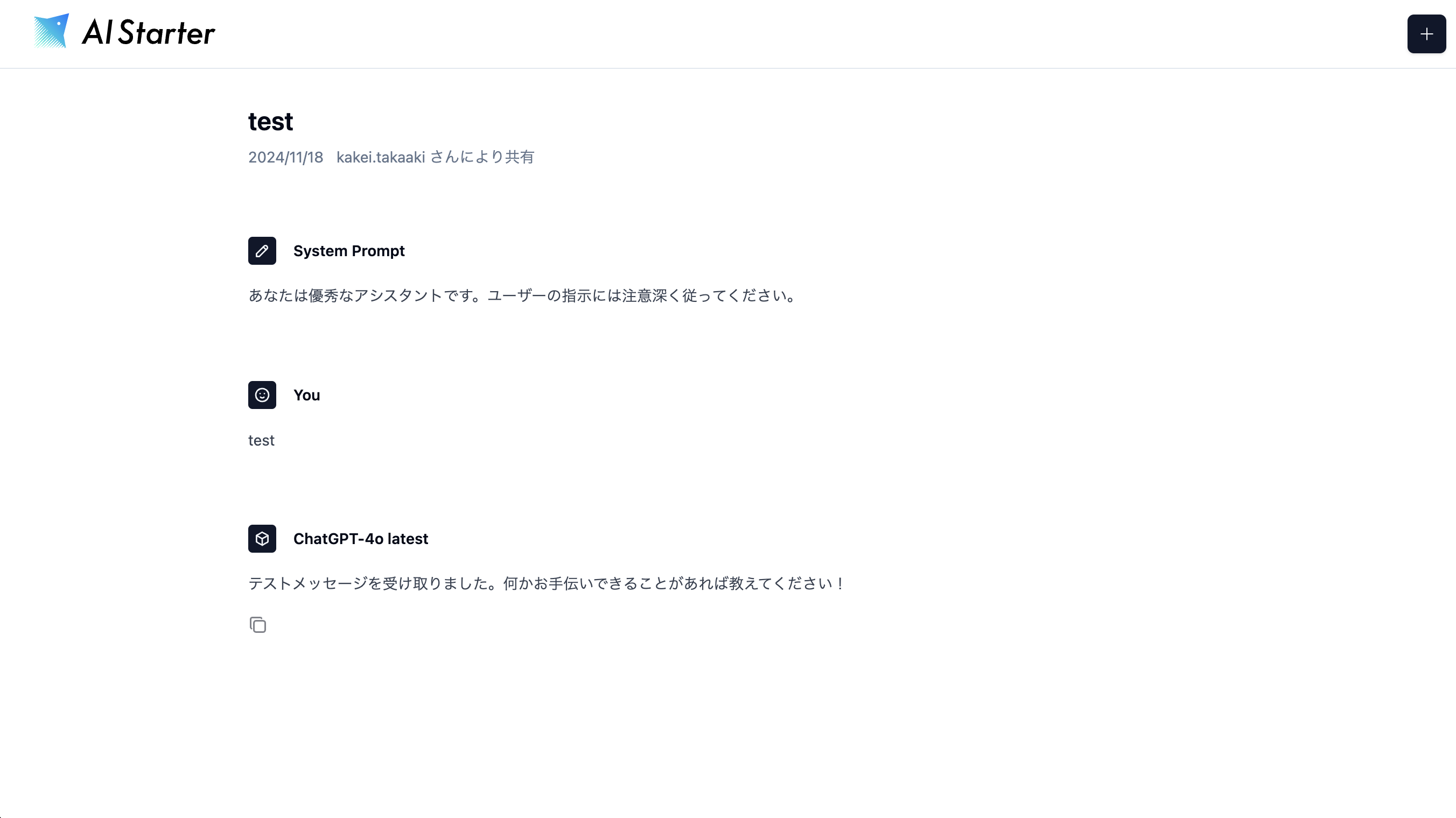History Feature
Title Editing Function
Clicking the ellipsis (three dots) on a history item will display the history item menu.
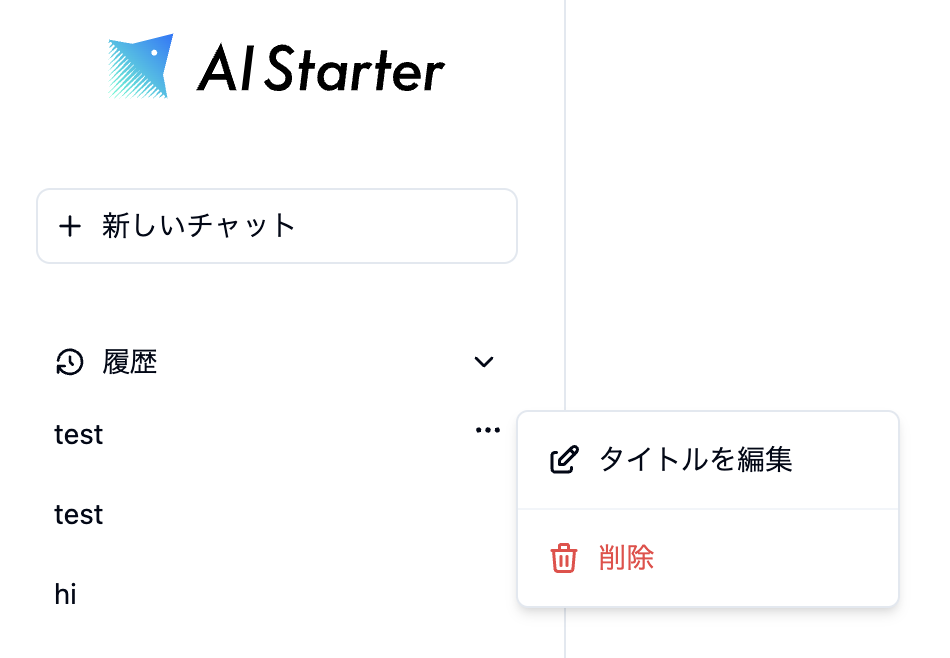
From the history item menu, select "Edit Title" to open the title editing dialog. Enter the desired title in the text box within the dialog and click the "Save" button to update the title.
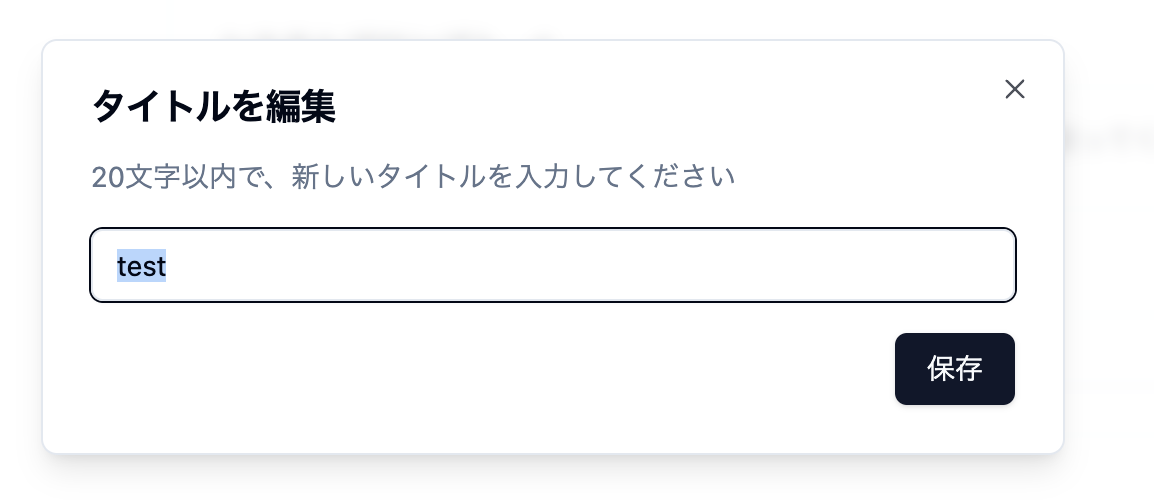
Deletion Function
From the history item menu, select "Delete" to open the deletion dialog. Clicking the "Delete" button in the dialog will remove the history item.
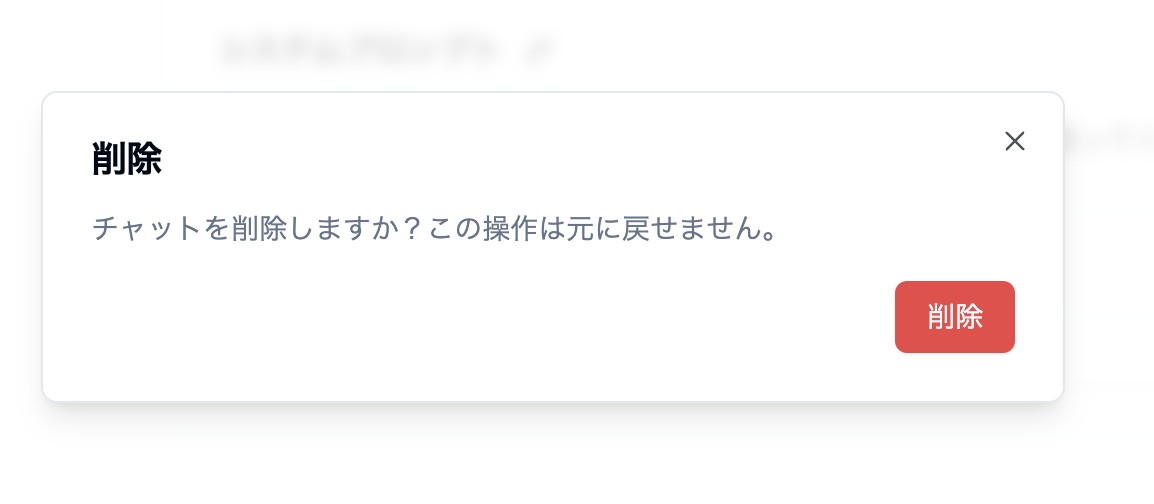
Sharing Function
The sharing function allows you to share chat history within your organization. A share button is added to the top-right corner of the chat interface.
- If the chat is not shared, the button will display "Share."
- If the chat is already shared, the button will display "Shared."
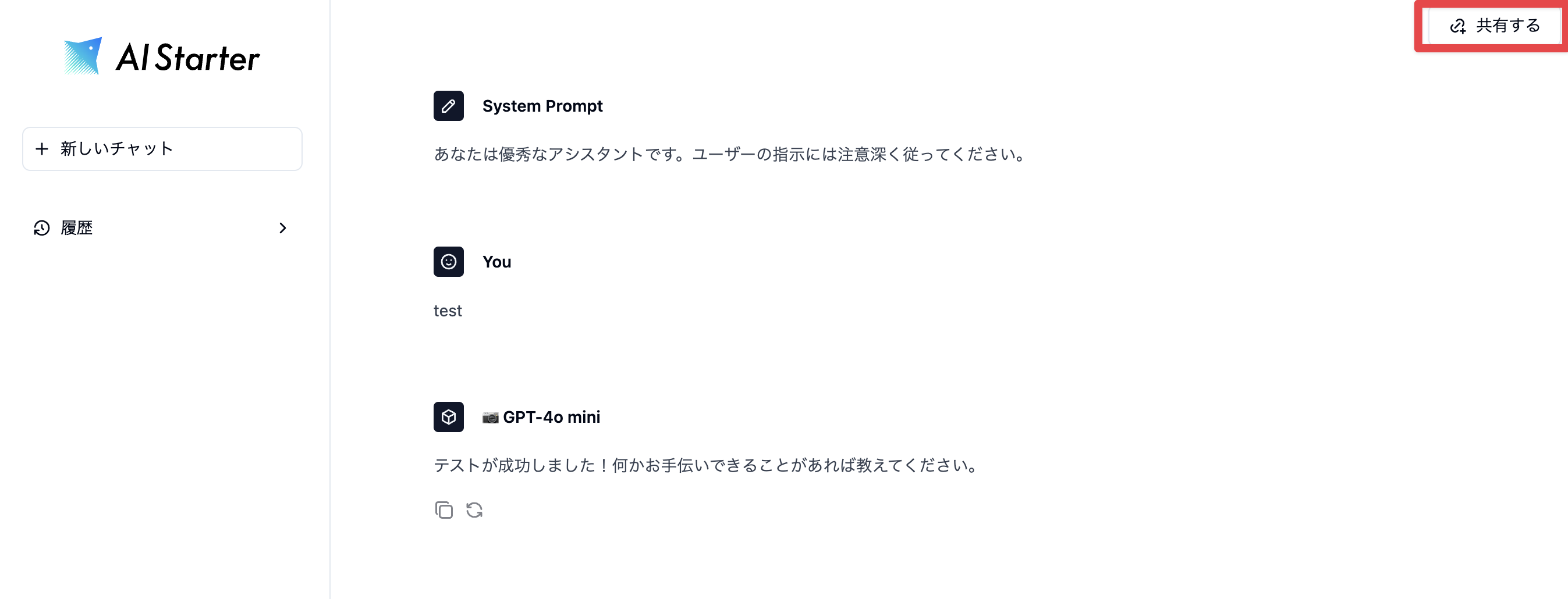
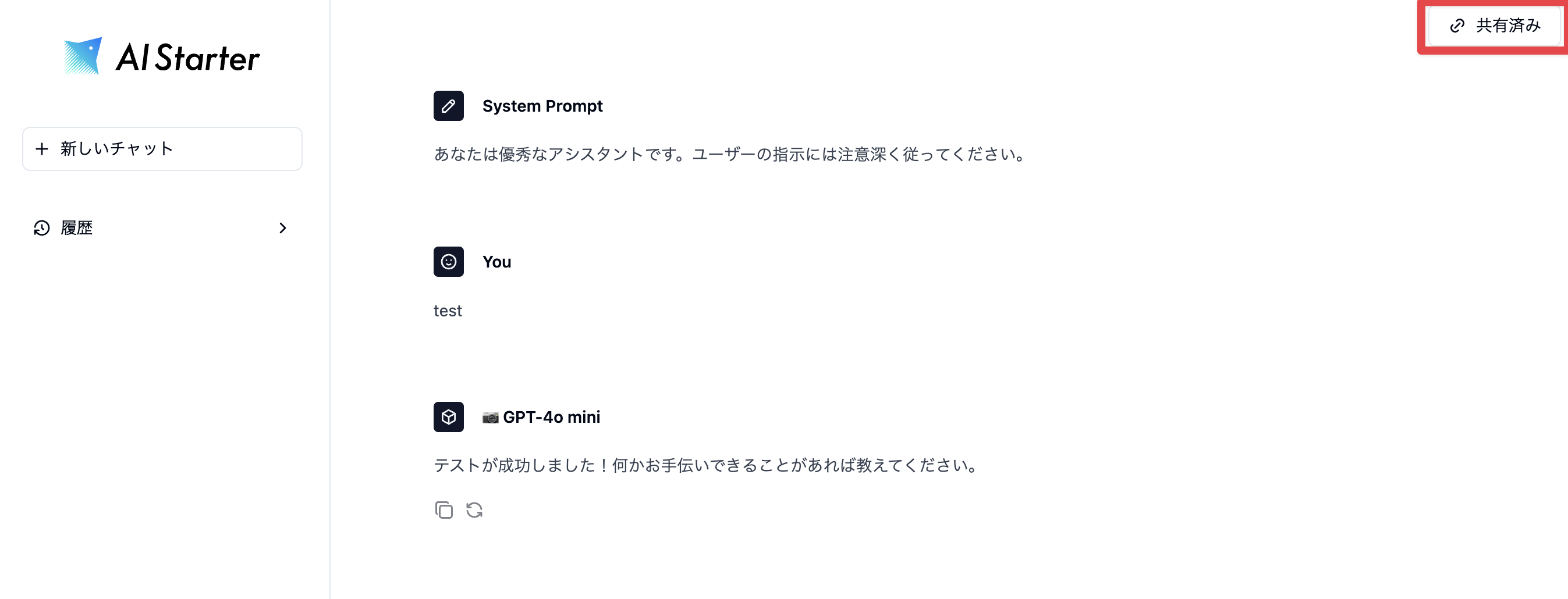
Clicking the share button will open the sharing dialog. By default, the sharing link is disabled.
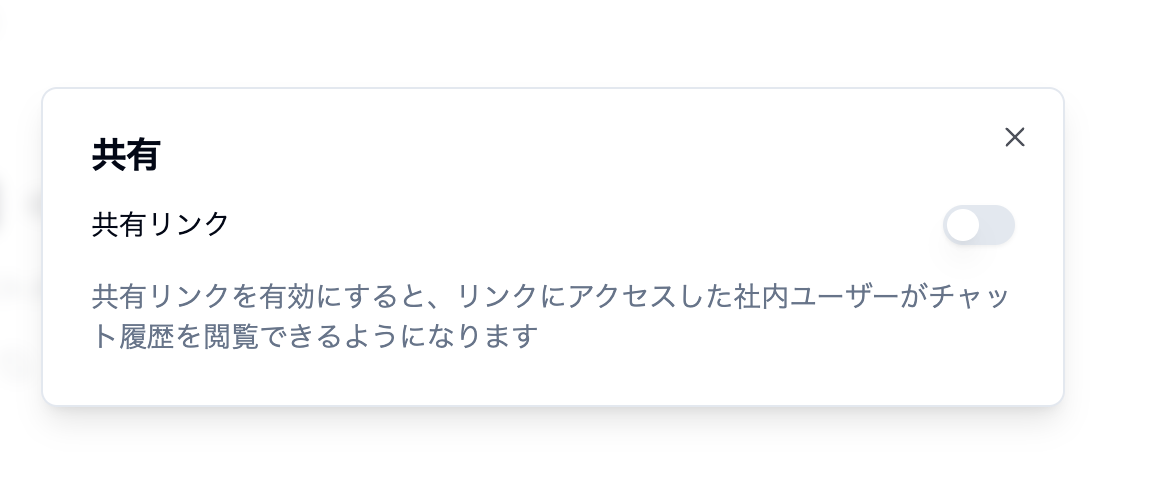
When the sharing link is enabled, a shareable link will be generated.
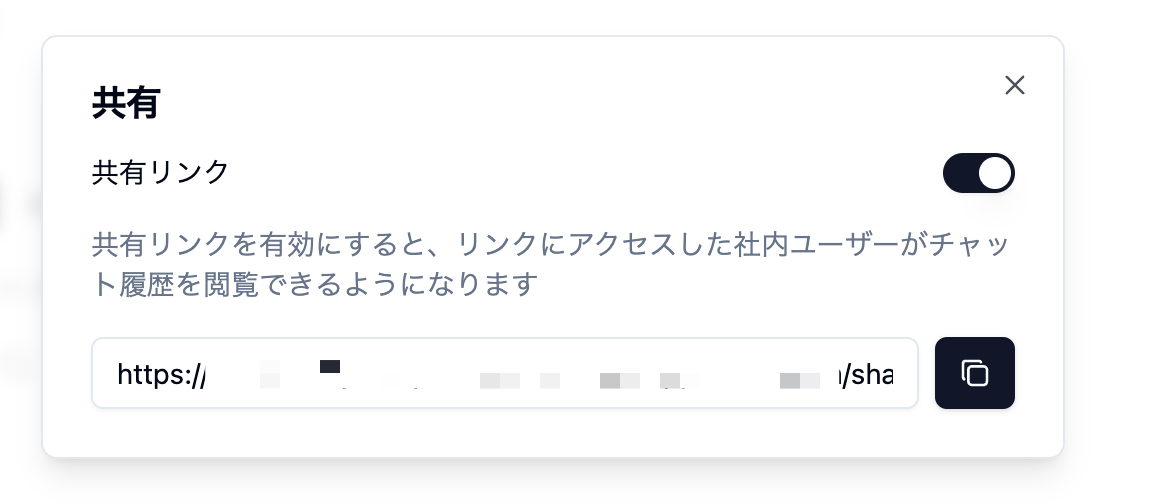
Accessing the sharing link will display a dedicated shared chat page. This page is only viewable by logged-in users and cannot be edited by others. If the sharing link is disabled, the shared chat page will be deleted. If a user attempts to access a non-existent shared chat page, they will be redirected to a new chat page.